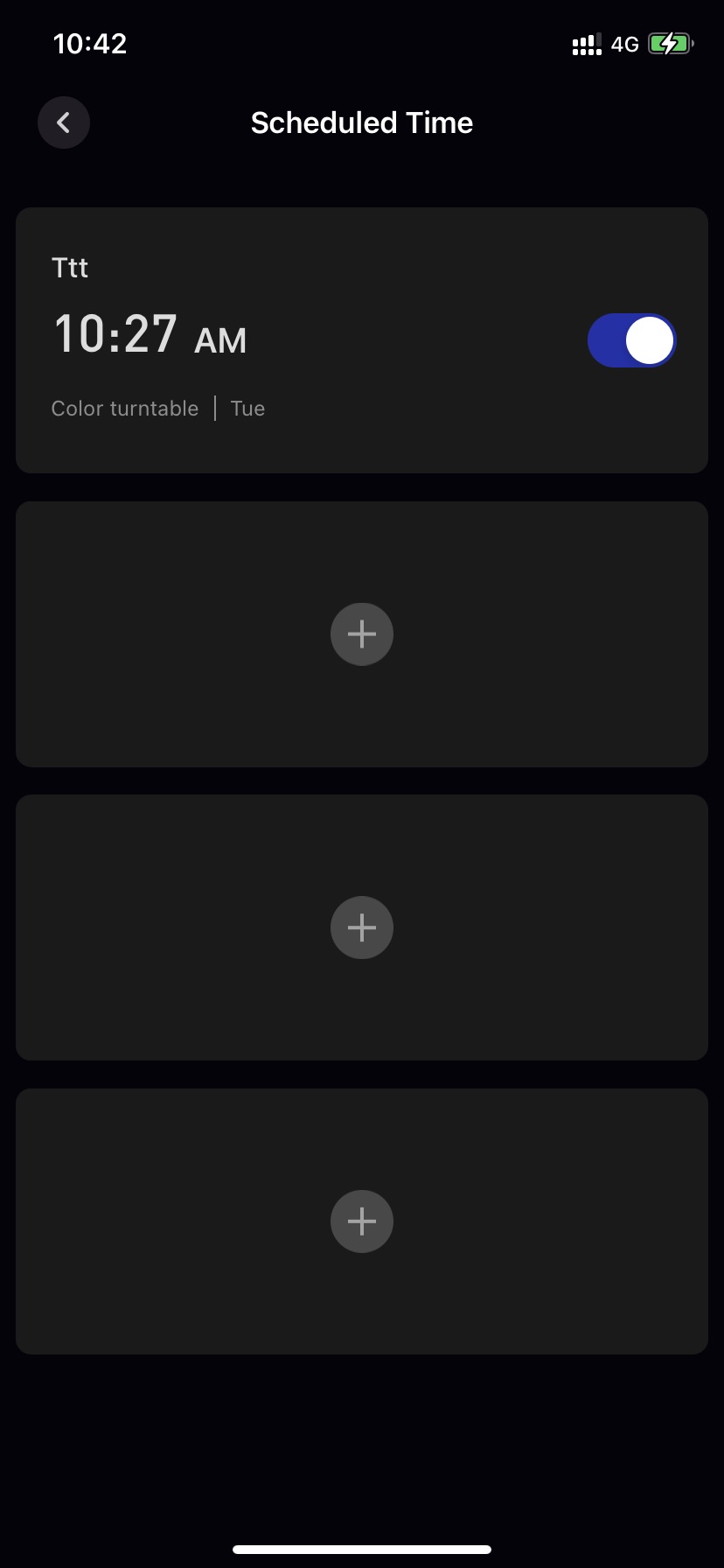Scheduled task
Single lamp Scheduled task
Enter the single lamp control details page,Tap the Scheduled button in the upper right corner to enter the scheduled list page of a single lamp.
-
The default state is 4 options with + signs。
-
Up to 4 scheduled task per device。
-
Tap the + button to enter the setting scheduled task page:
- Scheduled name enter: The length of the scheduled name is 2-64, and illegal characters cannot be enter.
- Scheduled time selection: select the scheduled you want to execute。
- Number of days to be repeated: select the number of days to be repeated, if not selected, execute once
- Scheduled event selection:The currently available scheduled events are switch and preset scene selection ,The user only needs to select the execute event after selecting save.
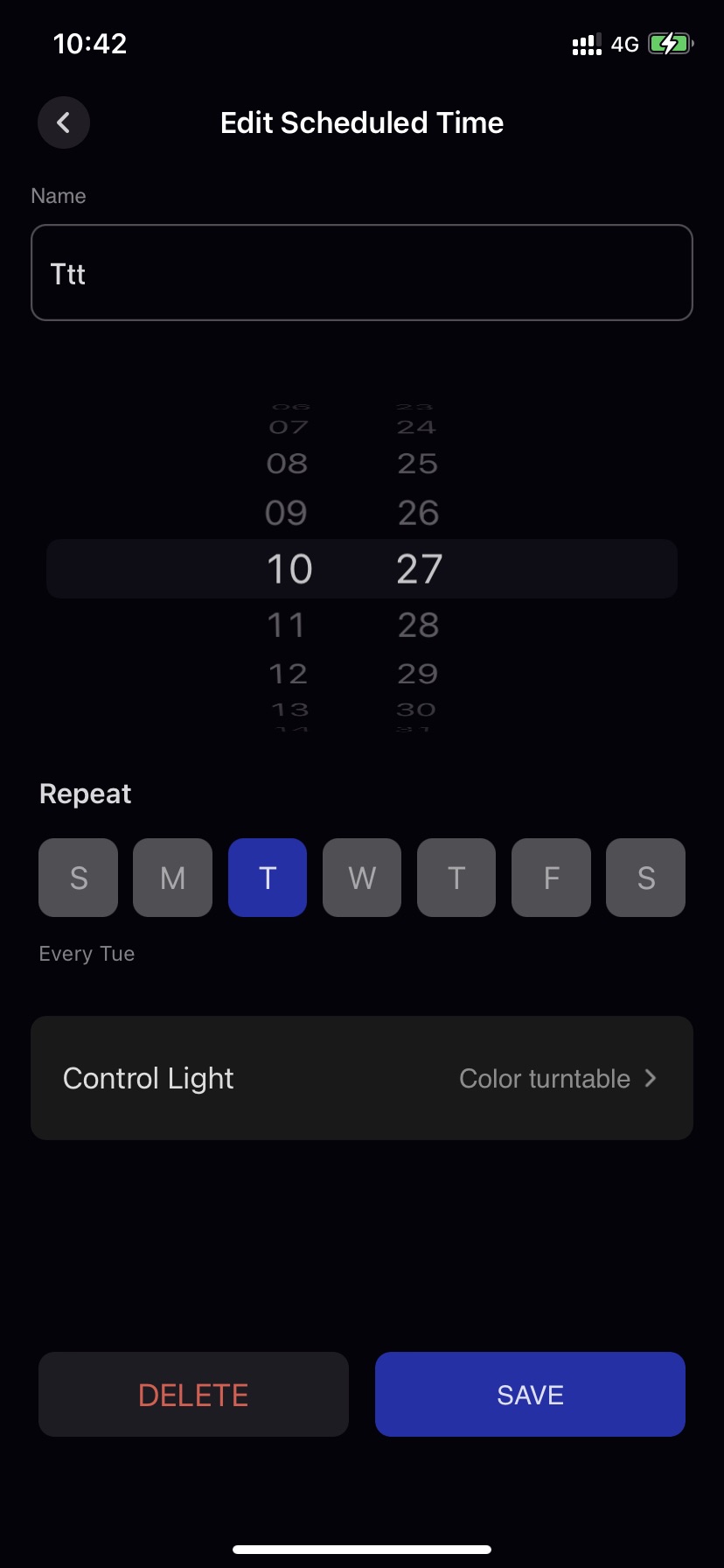
- After saving successfully, return to the scheduled list page,At this moment, the interface will display the scheduled task that have been set successfully. The list will also display the scheduled custom name, set scheduled time (AM/PM), scheduled execution days, scheduled execution events, whether to enable scheduled and other information. Left swipe to delete the current scheduled task,You can also tap to enter the edit page to tap DELETE to delete the scheduled task。
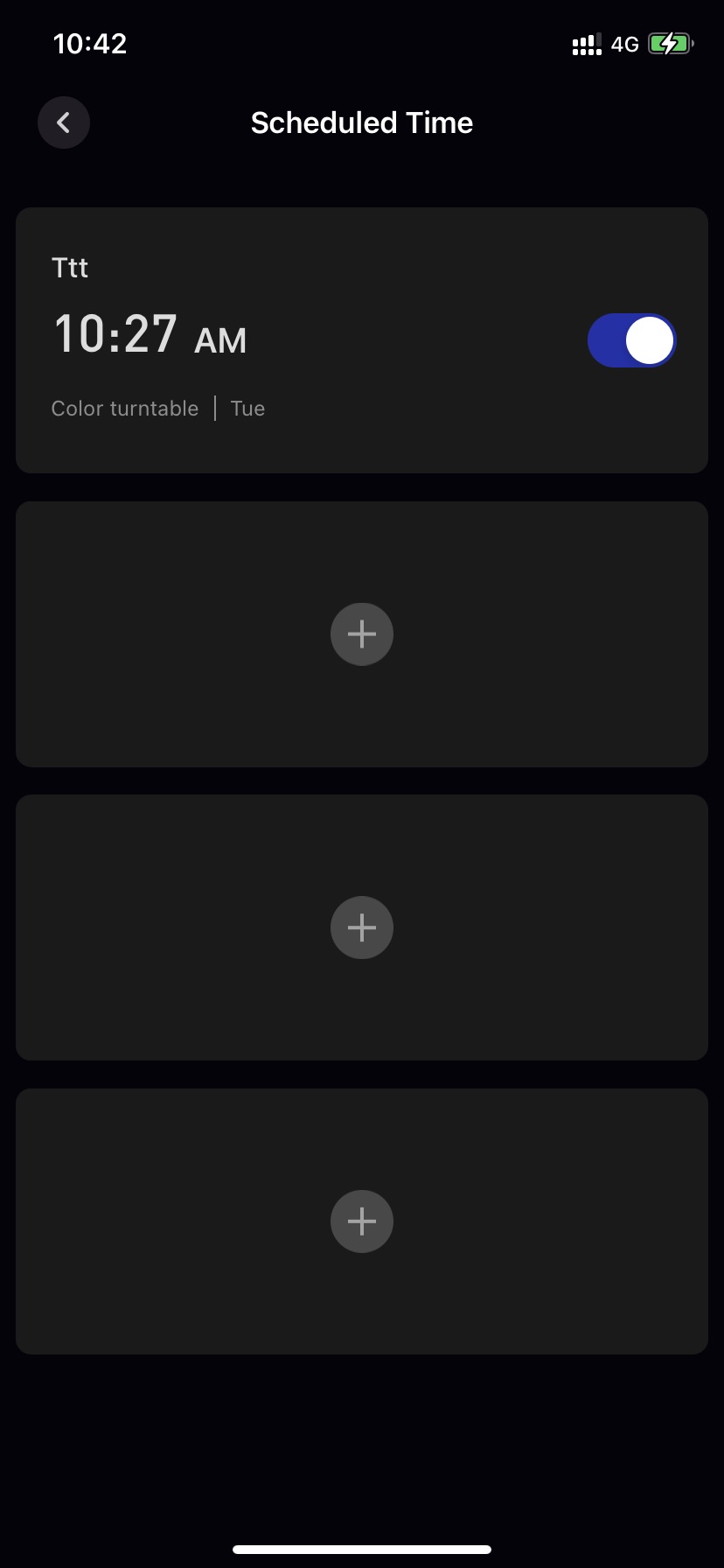
Group scheduled task
Enter the group control details page,Tap the scheduled button in the upper right corner to enter the group’s scheduled list page。
Only when the every devices in the group have the scheduled function will there be a group scheduled function.
- The default state is 4 options with + signs。
- Up to 4 scheduled task per group。
The group scheduled task and the single lamp scheduled task run at the same time.
- Tap the + button to enter the setting scheduled task page:
- Group scheduled name enter: The length of the scheduled name is 2-64, and illegal characters cannot be enter.
- Group scheduled time selection: Select the scheduled time you want to execute.
- Number of days to be repeated: select the number of days to be repeated, if not selected, execute once
- Scheduled event selection:The currently available scheduled events are switch and preset scene selection ,The user only needs to select the execute event after selecting save.
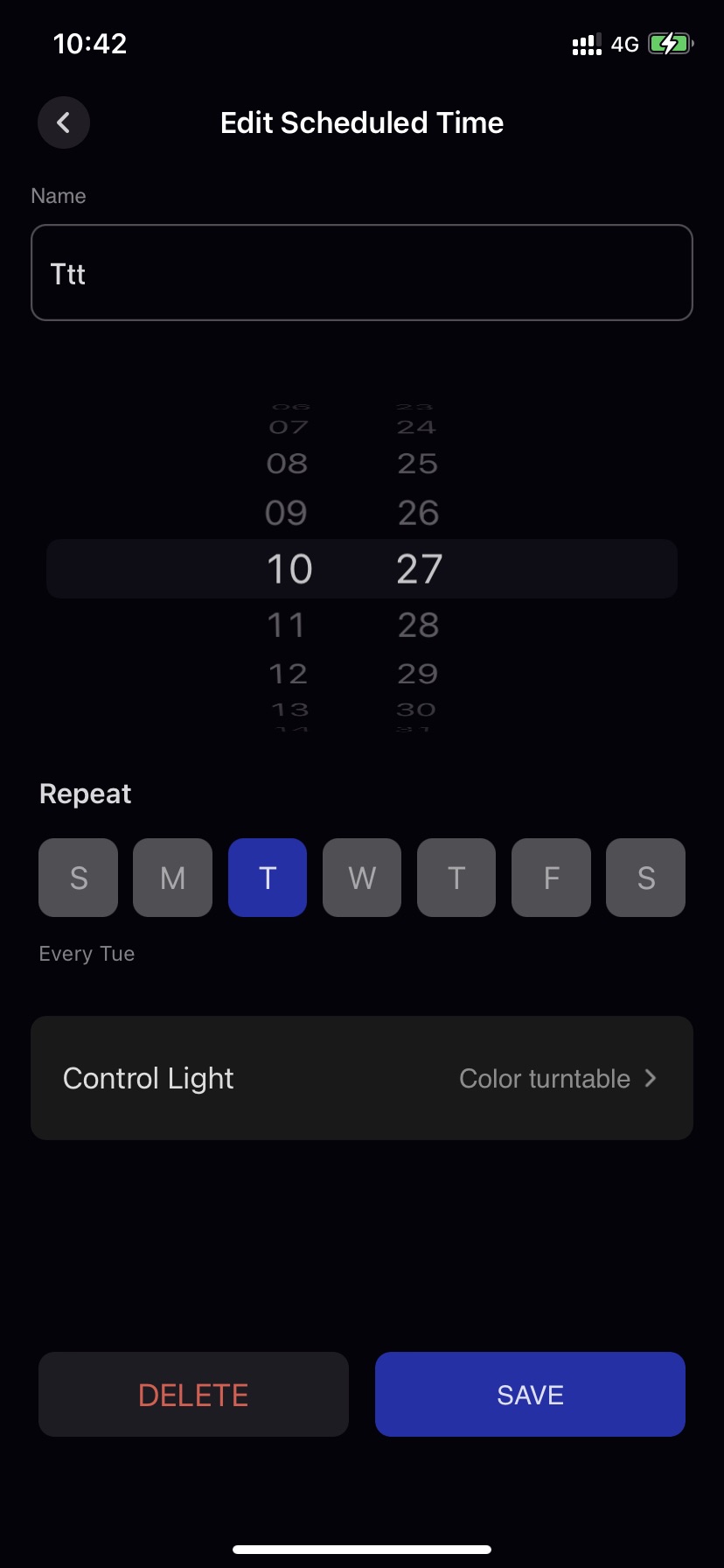
- After saving successfully, return to the scheduled list page,At this moment, the interface will display the scheduled tasks that have been set successfully. The list will also display the scheduled custom name, set scheduled time (AM/PM), scheduled execution days, scheduled execution events, whether to enable scheduled and other information. Left swipe to delete the current scheduled task,You can also tap to enter the edit page to tap DELETE to delete the scheduled task。