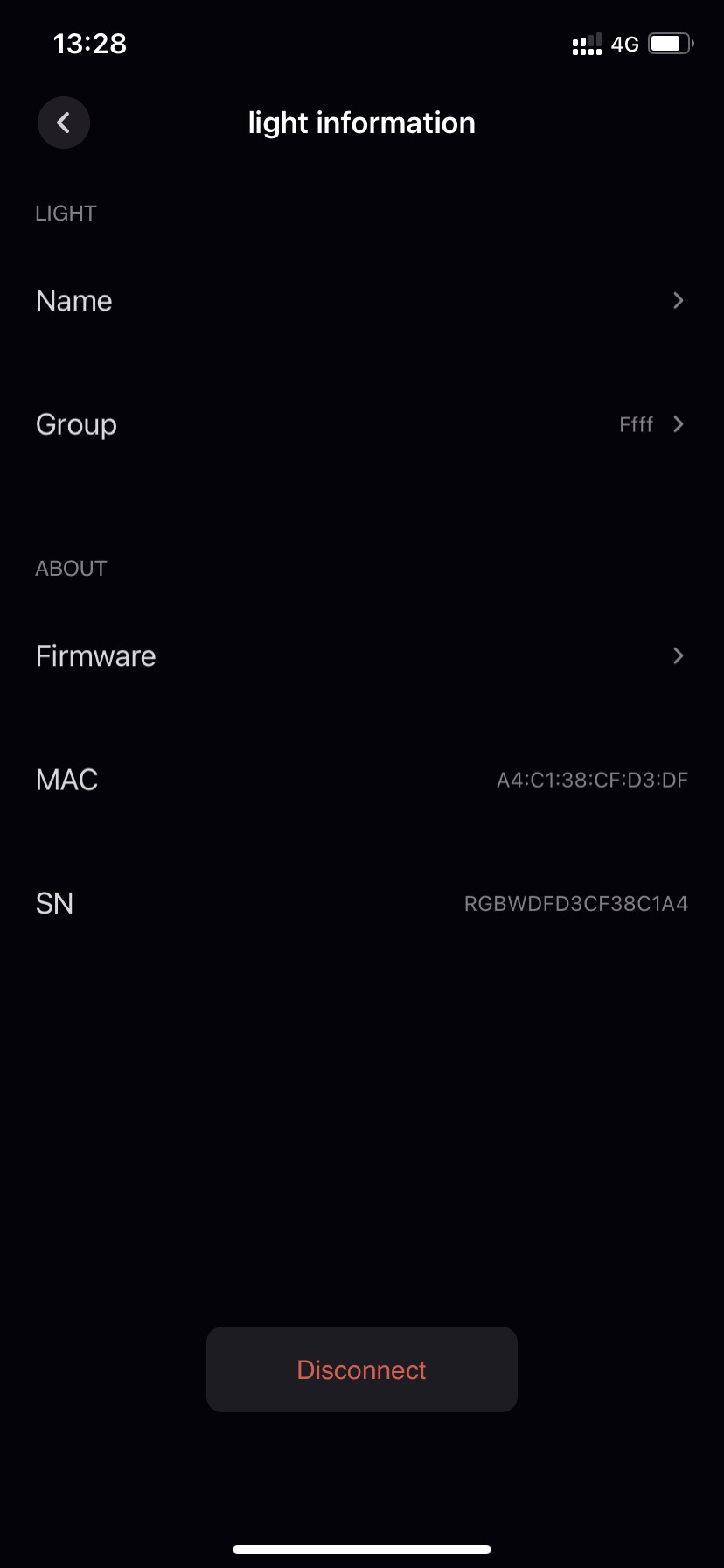Device Information
Tap on the Device card on the home page, Then tap the button in the upper right corner to enter the light infomation page。This page will display the device’s name, group, SN, MAC, firmware information 。
-
Name:Edit custom name,The length of the name is 2-64 and illegal characters cannot be entered。
-
Group:In the pop-up group list, you can move the group
-
MAC:display a mac adress of device. In general it is fixed and unique。
-
SN:Serial Number of device.
-
Firmware:If the server has new firmware that can be upgraded, there will be a red dot on the right side of the list to prompt the upgrade。
-
Currently OTA is only valid for single device ,OTA upgrade of the group is not possible。Please make sure network is well before upgrading。
-
If the currently connected device is not the device to be upgraded, it will first disconnect the currently connected device to connect to the device for upgraded。
-
If the server does not have the latest firmware, the firmware page will display The Latest version。
-
If the server has the latest firmware, the firmware page will display the current device firmware version number and the latest server firmware version number .
-
Tap the UPDATE to enter the OTA upgrade mode。It is recommended to as close to the device and do nothing else during the upgrade period**。
-
After the upgrade is complete, tap OK to return. Fail point appears during the upgrade, you can RETRY .
-
-
Disconnect:Delete local device。tap, than a pop-up box will confirm whether to delete the device,Tap REMOVE to remove。
There are two types of delete operations: Online Delete and Offline Delete:
-
Make sure the device you want to remove is online,Try to keep the device close to the phone,tap delete。Wait for the device to respond。
-
If the device is not online to delete , it needs to be physically reset after the device is powered on next time, For the specific reset method, see Add Device Boot Page 。
-